How to Turn off Sticky Keys in Windows
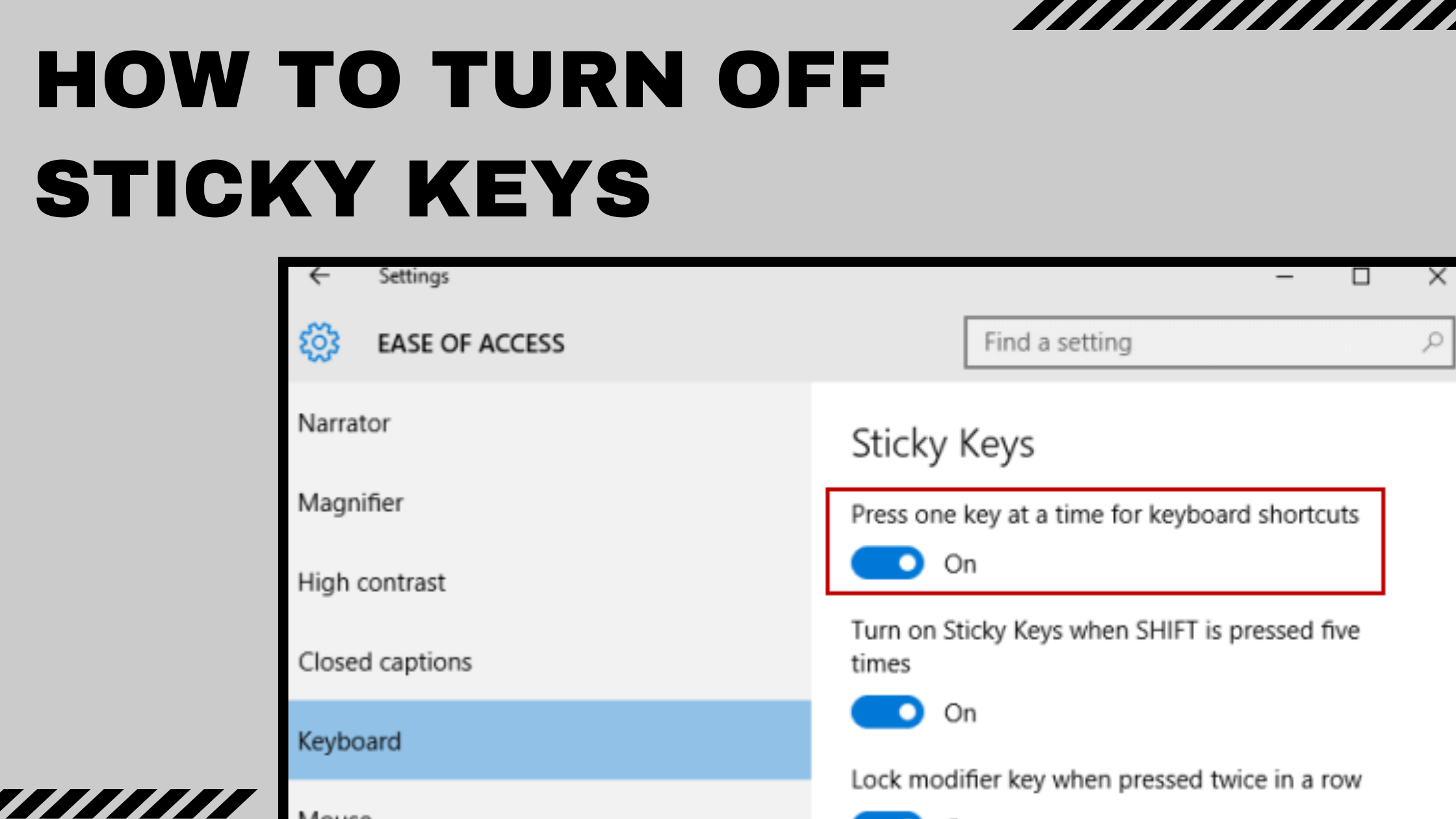
Are you well familiar with the Windows features Sticky Keys?
Sticky keys are the most useful feature in Windows, that lets users use keyboard shortcuts by pressing one key at a time rather than pressing all at once.
But, this Sticky Keys feature has not worked well and many users have reported issues when trying to turn them off.
If you are among them, then you have landed at the right place,
In this comprehensive post, we will walk you through the steps on how to turn off sticky keys
What are Sticky Keys
Sticky Keys are the most accessible features on computers that enable users to complete commands by pressing a combination of keys instead of pressing several keys at once. This feature might be very useful for individuals having difficulties in pressing multiple keys simultaneously. This feature can be activated by pressing the shift keys five times in quick succession, and an onscreen message will pop up “Sticky Keys are enabled”.
For instance, when you wish to open Task Manager, you can press Ctrl, shift, and then Escape consequently rather than pressing them one by one. It is a very handy tool, but sometimes it has some issues.
Fortunately, you can turn them off, here are the ways to do so.
How to Turn off Sticky Keys
However, there are multiple ways to Turn Off Sticky Keys, but the simplest method is using keyboard shortcuts and various combinations of short keys are there to turn it off.
The first and foremost way to turn off sticky keys is to press the “Shift” key five times consequently. This activates Sticky keys and pressing them again will turn them off.
Another method to turn off Sticky Keys through settings is as follows
- Go to Accessibility > Keyboard in Windows 11, or Ease of Access > Keyboard in Windows 10.
- Choose the toggle next to Sticky Keys (Windows 11) or Use Sticky Keys (Windows 10) to turn it off
If you are also suffering from Windows errors and want to know easy ways how to fix download error - 0x80070643 then you can read out the complete blog.
1. Turn off using a keyboard shortcut -
Hit the Shift key five times fast: If Sticky Keys are enabled, swiftly hit the Shift key five times. Usually, this turns it off.
2. Disable using the Accessibility Settings -
Access the Settings: To access the Settings menu, press the Windows Key + I.
Navigate to Accessibility.
From the menu on the left, choose Keyboard.
Turn off the switch next to "Press one key at a time for keyboard shortcuts" in the Sticky Keys section.
3. Use the Taskbar to turn off sticky keys
In the event that the Sticky Keys icon appears on your taskbar, select Turn off Sticky Keys from the menu by right-clicking on it.
4. Reinstall or update Windows Drivers -
Look for updates here: Verify the version of Windows you have. An old version may occasionally give problems.
To reinstall keyboard drivers, locate your keyboard under "Keyboards" in Device Manager, right-click on it, and select "Uninstall device." To reinstall the drivers, restart your computer.
5. Turn Your Computer Back On
A quick reboot may resolve the problem in certain cases.
Most Popular
- Methylcobalamin B12 Injections: Boosting Energy and Health
- Born X Raised: Redefining Streetwear with Authentic Style
- Why Businesses Consider SMD LED Screen Display for Advertising?
- The Impact Of Social Media Marketing For E-Commerce Growth
- Simplify Your Payroll Process with osservi Payroll Services Ireland
- Securing Aquarium During Home Shifting with top Packers and Movers in Vadodara


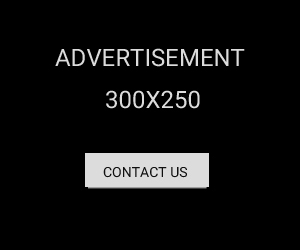
0 Comments
No Comments Found
LEAVE A REPLY
Your email address will not be published