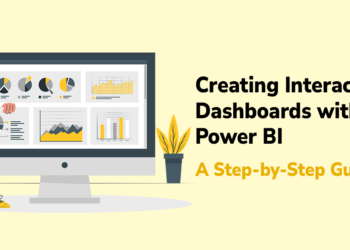What is ADP?
ADP (Automatic Data Processing) is a widely used payroll and human resource management system, while QuickBooks Online is a popular cloud-based accounting software. Integrating ADP with QuickBooks Online can streamline your business’s financial operations by automating payroll entries, reducing manual data entry, and ensuring accurate financial reporting. In this article, we will provide a step-by-step guide on how to connect ADP to QuickBooks Online.
What are the Steps to Connect ADP to QuickBooks Online
Step 1: Ensure QuickBooks Online Account
Before connecting ADP to QuickBooks Online, ensure that you have an active QuickBooks Online account. If you don’t have one, sign up for a QuickBooks Online subscription that suits your business needs.
Step 2: Access the QuickBooks App Store
To connect ADP to QuickBooks Online, start by accessing the QuickBooks App Store. Open your web browser and navigate to the QuickBooks App Store website.
Step 3: Search for ADP Integration
In the QuickBooks App Store, use the search function to find the ADP integration app. Type “ADP” in the search bar and browse through the available options. Look for an app that offers ADP integration specifically for QuickBooks Online.
Step 4: Review the ADP Integration App
Before proceeding with the integration, review the details and features of the ADP integration app. Consider factors such as compatibility, user reviews, pricing, and the specific functionality it offers.
Step 5: Install the ADP Integration App
Once you have selected the appropriate ADP integration app, click on the “Get App Now” or “Install” button to initiate the installation process. Follow the on-screen prompts to authorize the app’s access to your QuickBooks Online account.
Step 6: Configure Integration Settings
After installing the ADP integration app, you will be prompted to configure the integration settings. Provide the necessary information, such as your ADP login credentials and any additional details required by the integration app.
Step 7: Map Payroll Items
To ensure accurate synchronization between ADP and QuickBooks Online, you need to map your payroll items. This step involves associating ADP payroll items with corresponding QuickBooks Online accounts, such as wages, taxes, and deductions. Follow the instructions provided by the integration app to map these items correctly.
Step 8: Test the Integration
Before fully integrating ADP with QuickBooks Online, it is essential to test the integration. Process a sample payroll run in ADP and verify that the data is correctly synced with QuickBooks Online. Check for any discrepancies and make adjustments as needed.
Step 9: Finalize and Automate
Once you have successfully tested the integration, you can finalize the setup and automate the data transfer between ADP and QuickBooks Online. Depending on the integration app, you may have options to schedule automatic data syncs or manually initiate transfers.