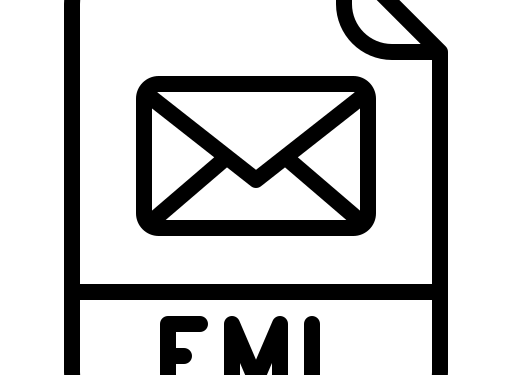If you want to see an email with its attachment in the EML file, then read this article. Here, we will explain different methods to examine EML files with attachments in very easy ways.
Professional and non-professional users both know what an EML file is. An EML file is a file format that stores a single email message in it along with attachments. This file is created when you download your email on your computer. The EML file is as easy to open and view as it is to make it. There are a lot of email clients who use this file format, such as Outlook, Windows Live Mail, Apple Mail, Thunderbird, etc.
To examine the emails and attachments in EML files is simple; you have to just open the files, and then you can easily view the content of the file. To open the file, you can use any one of the email programs and read the emails. Not only that, there is also another method that you can use if you have no program installed on your system.
Methods to Examine EML Files with Attachments
Whichever email client you are using, you can manually open the files. For this, you have to make your email program your default email application. After that, you can open and see your files with just a right-click or a double-click. With this, all the information in your EML files, including attachments, will be open. If you don’t want to use this method, then third-party software will help you. Thus, there are two ways that will help you read EML files with attachments.
- The manual way: make your email program a default app and then open your EML files.
- Professional way: use software to open and examine the whole file.
Manual Way to Examine EML Files with Attachments
This is not a difficult way; both technical and non-technical users will easily follow the steps. To make your email program a default application, follow the steps.
- Close all the applications and software running on your computer. Go to the Settings option of the computer.
- Click on the Settings option. After that, select the App option.
- Press Default App, and then choose Default App by file type.
- Now, scroll down to the .eml extension. After finding the format, click on the Mail option beside the EML format.
- Now, select the mail program that you want to make the default. You can choose Windows Live Mail or Outlook, whichever you have.
- After that, exit the settings and then proceed to the location where your files are stored.
- Select the EML file that you want to use and double-click it. Your file is then opened in the program that you have set as the default. Again, double-click another file and open it.
So this method will allow you to view your EML files as attachments to the email program that is now your default mail application. So, whenever you click the file, it will open in that program. For example, if you have Outlook as your default email program, then EML files will open in that program. Same with Windows Live Mail.
Limitations of the Manual Method
This method is free, but it is not effective. You may face many issues while performing the steps.
- The major drawback of this method is that you cannot import multiple EML files at the same time.
- During the process, there is no guarantee that your data is safe or not.
- If you want to do an in-depth analysis of your EML files and attachments, then this method cannot be used, as there are no such options available.
Therefore, a manual method is not a reliable way to examine your EML files and attachments. If you want a solution where you can overcome all the above problems, try a professional method.
Professional Method to Examine EML Files with Attachments
In this technique we use the FreeViewer Tool a great way to open and read EML files. The software we use in this method is the FreeViewer EML Viewer Tool. This is one of the best methods, as you can open as many files as you wish without harming their data integrity or folder hierarchy. It allows you to do in-depth analysis of your files as well by using the advanced search options provided by the tool. Moreover, the software provides many amazing features that help you in your work as well.
Features of Software
- The tool offers various preview modes to view the file in HEX, HTML, RTF, MIME, etc.
- It has the option to read EML files with attachments.
- You can email properties like to, from, subject, etc. in the software.
- Users can view both EML and EMLX file formats.
- There are no size limitations for files to open in the software. So, if you have a large EML file, you can easily view it in the software.
Steps to Read EML Files with Attachments
- Download and open the software. On the left panel of the screen, you can see all your folders or files on your system.
- Select your EML folder from the list of folders. The software will automatically load your files and display them in front of you.
- Now, you can examine the files by clicking on them and seeing their attachments.
- Preview the files in various modes and view the email properties like to, from, subject, etc.
Conclusion
Examine EML files with attachments is not a difficult task; if you have an appropriate email program and software, you can easily do this. That’s why this article is all about the methods to view EML files, along with attachments. You can make your email client a default program to view the data, but, due to more drawbacks, the professional method is the best way to read or examine your whole EML files with their attachments. So, these are two techniques you can use to view your files.